Style Editor Options
Site Header
<!-- COCONSTRUCT LEADS INTAKE FORM -->
<!-- Do not modify the code below. This form will automatically inherit the styling of your website. -->
<!-- CSS - This provides styling for the layout of the fields, validation and the confirmation message -->
<link rel="stylesheet" type="text/css" href="https://coconstruct.com/app/public/LeadIntake/LeadIntakeForm.css?409153464">
<div>
<div id="divCoCoForm">
<div class="coco-form-wrapper">
<!-- NAME FIELDS -->
<div class="cocon-row">
<div><label class="coco-label">Name</label></div>
<div class="cocon-name-inputs">
<input id="txtCoCoFirstName" name="txtFirstName" type="text" class="coco-text-input" placeholder="First Name">
<input id="txtCoCoLastName" name="txtLastName" type="text" class="coco-text-input" placeholder="Last Name">
</div>
<div id="divNameErrorBanner" class="coco-error-banner" style="display: none"><div>Please enter your name</div></div>
</div>
<!-- EMAIL FIELD -->
<div class="cocon-row">
<div><label class="coco-label">Email</label></div>
<div><input id="txtCoCoEmail" type="text" class="coco-text-input"></div>
<div id="divEmailErrorBanner" class="coco-error-banner" style="display: none"><div id="spnEmailError"></div></div>
</div>
<!-- PHONE FIELD -->
<div class="cocon-row">
<div><label class="coco-label">Phone</label></div>
<div>
<input type="text" id="txtCoCoPhone" class="coco-text-input">
</div>
</div>
<!-- MESSAGE FIELD -->
<div class="cocon-row">
<div><label class="coco-label">Message</label></div>
<div>
<textarea id="txtCoCoMessage" type="text" class="coco-text-input" maxlength="1000"></textarea>
</div>
</div>
<!-- This input is used to prevent spam, however it is not visible in the form. Do not remove it. -->
<div class="cocon-row">
<input id="txtHPData" type="text" class="coco-h-p" autocomplete="off" />
</div>
<!-- SUBMIT BUTTON -->
<div class="cocon-row">
<input type="button" id="btnLeadIntakeSubmit" class="cocon-button" value="Submit">
<div id="divGenericErrorBanner" class="coco-error-banner" style="display: none"><span>This form can't be submitted. Try again later.</span></div>
</div>
</div>
</div>
<!-- CONFIRMATION MESSAGE -->
<div id="divCoCoConfirmation" style="display:none">
<div class="coco-confirmation-icon">
<svg width="132" height="132" xmlns="http://www.w3.org/2000/svg">
<path d="M66 132A66 66 0 1 1 66 0a66 66 0 0 1 0 132zm0-2A64 64 0 1 0 66 2a64 64 0 0 0 0 128zm-9.9-45.5l39-38.9 1.3 1.5-40.3 40.3-19.5-19.6 1.4-1.4L56 84.5z" fill="currentColor" fill-rule="nonzero" />
</svg>
</div>
<span>Your message has been sent.</span>
</div>
</div>
<!-- JAVASCRIPT - This performs the validation and processes the submission -->
<script type="text/javascript" src="https://coconstruct.com/app/api/LeadsIntakeForm/GetLeadsIntakeFormSubmissionJs?AuthKey=ZkhY0jMzK2WXARK03VSJj3Dnc4kJ%2bT0Y1JHz4Rpea1g%3d">
</script>
Padding – Control the amount of space on the top, bottom, left, & right of the header area.
Site Title Font – Control the font options for the site title.
Site Title Color – Set the site title font color.
Site Title Container Width – Set the width of the site title.
Logo Width – Set the width of the logo.
Cart Button Background Color – Set the background color of the view cart button.
Cart Button Font Color – Set the font color of the vew cart button.
Transparent Header – Set the header background color to transparent whenever it would be over an image.
Site Navigation
Link Font – Control the font options for the main navigation links.
Link Color – Set the color of the main navigation links.
Link Active Color – Set the color for the active page in the main navigation
Always Use Overlay Nav – Always use the overlay style navigation.
Index Scroll Nav – Turn the on-page navigation for a homepage Index collection on or off.
Page Banner
Overlay Color – Set the color & opacity of the color over the banner image.
Padding – Control the top & bottom padding in the banner area.
Page Title Font – Control the font options for the page title.
Title Font Color – Set the color for the page title.
Page Description Font – Control the font options for the page description.
Description Font Color – Set the color for the page description.
Main Content
Background Color – Set the background color for the main content area.
Text Font – Control the font options for the body font.
Text Color – Set the color for the body font.
Link Color – Set the color of links in the main content area.
Meta Font – Control the font options for the meta info font.
Meta Color – Set the color for the meta info font.
Heading 1/2/3 Font – Control the font options for the 3 levels of headings.
Heading 1/2/3 Color – Set the colors for the 3 levels of headings.
Quote Font – Control the font options for the quote block.
Quote Color – Set the color for the text in the quote block.
Index
Alternating Background Color – Set the alternate background color for sections in an index collection.
Large/Medium/Small Button Color – Set the background color for the 3 sizes of buttons when they're over an image on an index collection.
Large/Medium/Small Button Text Color – Set the text color for the 3 sizes of buttons when they're over an image on and index collection.
Index Overlay
Color – Set the color and opacity of the overlay color on index collections.
Padding – Control the top & bottom padding on overlay sections in index collections.
Text Color – Set the text color on overlays in index collections.
Link Color – Set the link color on overlays in index collections.
Heading 1/2/3 Size – Set the font size for the 3 levels of headings on overlays in index collections.
Heading 1/2/3 Color – Set the colors for the 3 levels of headings on overlays in index collections.
Quote Size – Set the size of quote block text on overlays in index collections.
Quote Color – Set the text color for quote blocks on overlays in index collections.
Index Gallery
Design – Choose Grid or Slideshow for index galleries.
Grid Aspect Ratio – Choose the aspect ratio of the thumbnails in grid style index galleries.
Grid Max Columns – Set the max number of columns in grid style index galleries.
Slideshow Aspect Ratio – Set the aspect ratio of the images in slideshow style index galleries.
Slideshow Transition – Set the transition between images in slideshow style index galleries.
Gallery Overlay Color – Set the color & opacity of the overlay on index galleries.
Gallery Title Font – Control the font options for the image title.
Gallery Title Color – Set the color for the image title.
Gallery Description Font – Control the font options for the image description text.
Gallery Description Color – Set the color for the image description text.
Gallery Controls – Choose the style of controls for the index galleries.
Gallery Controls Color – Set the color for the controls on index galleries.
Gallery Overlay Toggle – Enable/disable the toggle for the overlay color and text on images on index galleries.
Blog
Meta Priority – Choose what meta info has priority on blog posts.
Hide Entry Author – Hide the author's name on blog posts.
Hide List Entry Footer – Hide the share icons, categories, tags, & comments link in the blog list view.
Summary Block
Summary Block styles unique to this template
Title Font – Control the font options for the summary block item titles.
Title Color – Set the color for the summary block item titles.
Overlay Title Color – Set the color for summary block item titles that appear over images.
Pre Footer
Content – Choose what to display in the pre footer area.
Background Color – Set the background color for the pre footer area.
Heading Color – Set the color for the headings in the pre footer area.
Text Color – Set the color for the text in the pre footer area.
Footer
Background Color – Set the background color of the footer area.
Heading Color – Set the color for headings in the footer area.
Text Color – Set the color for text in the footer area.
Text Size – Set the size of the text in the footer area, as a percentage of the regular font size.
Nav Font – Control the font options for the secondary navigation.
Nav Color – Set the color for links in the secondary navigation.
Nav Active Color – Set the active link color in the secondary navigation.
Hide Site Info – Hide the site info/address in the footer.
Site Info Font – Control the font options for the site info/address in the footer.
Site Info Color – Set the color for the site info/address in the footer.
Products
Product styles unique to this template
Hide Product Category Nav – Hide the product category navigation.
Category Nav Title Font – Control the font options for title of the product category navigation.
Category Nav Title Color – Set the color for title of the product category navigation.
Category Nav Link Font – Control the font options for the product category navigation.
Category Nav Link Color – Set the color of the links in the product category navigation.
Category Nav Link (Active) – Set the color of the active category.